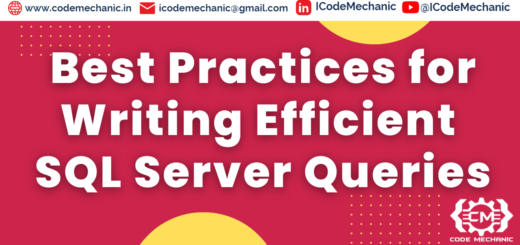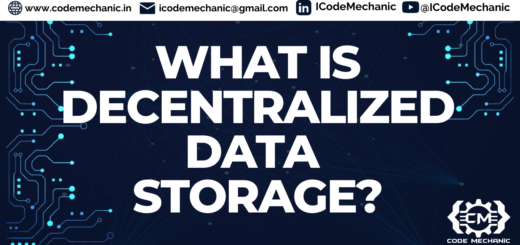Understanding Azure Connected Services
What is Azure Connected Services (SQL Server Component)?
Azure Connected Services provides an easy integration point between Azure resources and your development environment, simplifying the connection of cloud services like Azure SQL Database to your application. The SQL Server component allows developers to easily manage and interact with SQL Server instances running in Azure or on-premises directly from Visual Studio.
Connect with Me https://linktr.ee/ICodeMechanic
Why is it Required?
In modern application development, cloud services play a pivotal role in ensuring scalability, reliability, and cost-effectiveness. Azure SQL Databases, as part of Microsoft’s Platform as a Service (PaaS), offer robust database solutions that reduce management overhead, ensure high availability, and provide built-in security. The Azure Connected Services SQL Server component streamlines the process of connecting to Azure SQL Databases, making it seamless for developers to configure and use SQL Servers directly from within their projects.
Key Benefits:
- Simplified connection setup: No need to manually configure database connection strings.
- Seamless integration: Ensures smooth interaction between your code and Azure SQL Server.
- Automated updates: Keeps your connection settings up-to-date, reducing the risk of connection failures.
How to Use Azure Connected Services (SQL Server Component)?
To get started with Azure Connected Services, follow these steps:
Step 1: Setting up Azure SQL Server
- Create an Azure SQL Database: Go to the Azure Portal and create an Azure SQL Database instance if you don’t already have one.
- Configure firewall settings: Ensure your local machine or application has access to the database by configuring the firewall settings.
Step 2: Integrating with Visual Studio
- Open your project in Visual Studio.
- Add Connected Service: Right-click on your project and select “Connected Services.”
- Choose Azure SQL Database: From the list of available connected services, select Azure SQL Database.
- Provide Credentials: Enter your Azure SQL Database credentials to establish the connection.
- Generate Connection String: Visual Studio automatically generates a connection string and updates your
appsettings.jsonor configuration file with the correct connection details.
Example configuration in appsettings.json:
{
"ConnectionStrings": {
"DefaultConnection": "Server=tcp:your-server-name.database.windows.net,1433;Initial Catalog=your-db-name;Persist Security Info=False;User ID=your-username;Password=your-password;MultipleActiveResultSets=False;Encrypt=True;TrustServerCertificate=False;Connection Timeout=30;"
}
}Step 3: Writing Code to Interact with Azure SQL Database
Now, you can use Entity Framework or ADO.NET to interact with your Azure SQL Database. Here’s a simple example using ADO.NET:
using System.Data.SqlClient;
string connectionString = "your-connection-string";
using (SqlConnection connection = new SqlConnection(connectionString))
{
connection.Open();
SqlCommand command = new SqlCommand("SELECT * FROM Users", connection);
SqlDataReader reader = command.ExecuteReader();
while (reader.Read())
{
Console.WriteLine(reader["Username"]);
}
}
Who Should Use Azure Connected Services (SQL Server Component)?
This service is beneficial for:
- Beginner Developers: Who are new to cloud-based databases and want a simplified way to connect their applications to Azure SQL Server.
- Experienced Developers: Who seek a streamlined approach to manage and connect to cloud databases without needing to manage infrastructure.
- DevOps and Database Administrators: Who need a scalable and secure way to handle database connections in a development pipeline.
Advanced Topics: Securing and Scaling Your Azure SQL Connection
While basic usage of Azure Connected Services can get you started, there are some advanced considerations:
- Connection Security: Always use Managed Identity or Azure Key Vault to securely store and manage your credentials. Avoid hardcoding sensitive information like passwords directly into your source code.
Example of integrating Managed Identity:
var azureServiceTokenProvider = new AzureServiceTokenProvider();
var connection = new SqlConnection("your-sql-server-connection-string")
{
AccessToken = await azureServiceTokenProvider.GetAccessTokenAsync("https://database.windows.net/")
};
- Connection Pooling: If your application scales up, ensure you implement connection pooling to efficiently manage database connections.
- Monitoring and Performance: Use Azure SQL Insights or Azure Monitor to keep track of database performance and optimize query execution.
Conclusion
The Azure Connected Services (SQL Server Component) simplifies connecting your applications to Azure SQL databases, whether you’re a beginner or an experienced developer. It abstracts away much of the manual setup, allowing you to focus on building your application. For advanced users, there’s plenty of room to further secure and scale your database connections, ensuring high performance in production environments.
Connect with Me https://linktr.ee/ICodeMechanic